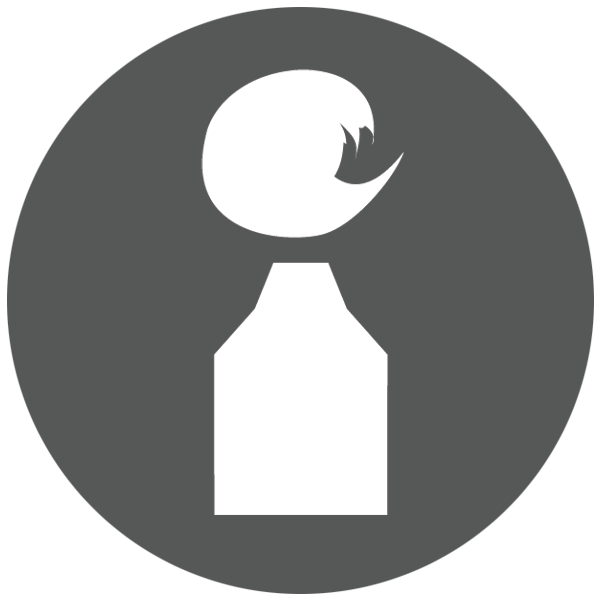b) I then scan in the image into Photoshop @ at least 300 dpi, sometimes up to 600 dpi – the higher the resolution, the more depth of texture is picked up. I like to work big, so scanning on a typical scanner bed is tricky:
First I scan in sections, therefore have maybe 3 or 4 scanned files to start with, making sure there is some overlap for matching the layers together. One of the files is chosen to serve as the final. I then create a copy of that background image, and delete the original background image. Next I increase the canvas size, so that the image floats above the empty grid and is free to be manipulated. I then take one of the other files and copy/paste into this “final” file as a separate layer. I play around with the opacity of the top layer against the bottom (it doesn’t matter which is which) so that I can see both layers. This allows me to allign the overlapping areas perfectly. This does take time. Not only do I have to move up and down, but sometimes I may have to slightly rotate one of the images as well. Once it is alligned, I reset the top layer to 100% opacity. There usually is a visible edge to the top layer. So I then take the eraser tool (set around 50%) and brush that hard edge away. Then, the top layer gets merged down. Each of the other files gets pasted and merged into this file in the same manner, one at a time.
The result is one clean file of the original drawing, all layers merged, but not flattened (save as psd format) I may do a final clean up of any stray or unwanted marks from the scanner bed or the original.
More to come….